Bob has this problem quite often (too often) but right clicking on the icon and clicking on "Troubleshoot problems" generally fixes it. If not, we then shut down the computer and restart, and the other thing we can do is to reboot our ISPs modem.
I tried these things (troubleshooting told me it couldn't find a problem) and Bob's computer was still happily surfing the net.
Using my tablet, I queried Google for something like "wifi limited access" and looked at several results. I tried one thing (netsh int ip reset) but it didn't solve my problem. It was time for our sundowner and quality time on the foredeck.
After dinner, Buffy took my spot at the table so I took my computer and tablet into the forepeak and started looking for YouTube solutions as my eyes were too tired for reading.
After watching a couple dozen videos of various quality and intelligence, there appeared to be about 4 or 5 things to try. I decided to try one option that seemed quite likely to work. Basically, it was to disable the wifi network connection and then enable it. IT WORKED!
How to: Reset The Network Adapter
- Right click on wifi icon in taskbar
- Click on "Open Network and Sharing Center"
- In the left column click on "Change Adapter Settings" (see below)
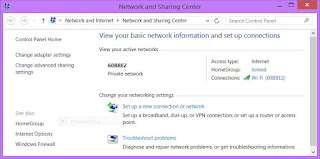 |
| Click image to enlarge |
- You then get the following screen
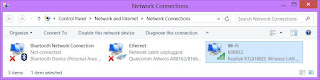 |
| Click image to enlarge |
- Right click on "Wi-Fi" and it will give you a list of options. Choose "Disable". Give it a few seconds and then right click on it again and this time choose "Enable".
The icon in my taskbar was still showing the yellow triangle.
I restarted my computer. On the pre-signin screen it was still showing the wifi limited access icon. I then signed in and had the black screen for a brief period of time (probably updating stuff) and when it displayed the deskstop I had the normal wifi icon. I have internet access. Peachy Keen!
Here are some other possible solutions you might find useful. Plus I found this link this morning: CLICK HERE...
- Reinstall your driver (some videos say to go online to do this... Duh!)
- Modify power management settings so computer doesn't shut down wifi connection to conserve power.
- Using command prompt with administrator privilege:
ipconfig /flushdns
(only noticed this once in my search, then...)
ipconfig /release
(you will receive some error messages)
ipconfig /renew
(Windows reissues new ip for computer & there are more messages about media disconnected, etc)
(look at wifi icon and it should now show connected. If not, restart computer)
- Using command prompt with administrator privilege:
ipconfig /all
ipconfig /release
ipconfig /renew
- Using command prompt with administrator privilege:
netsh int ip reset
(or I sometimes saw with a filename, below)
netsh int ip reset C:\resetlog.txt
(restart computer)
- Using command prompt with administrator privilege:
netsh ip tcp set heuristics disabled
netsh ip tcp set global autotuninglevel=disabled
netsh ip tcp set global rss=enabled
netsh ip tcp show global
